Create an App-Like Experience for Your Flexi Time Planner System
A slimmed down version of Flex Planner is available on your mobile smartphone for both Apple iphone and Android based systems (Samsung etc.). This gives you the great features of the system in an app like experience but without any need for installations from the app stores. The phone based system is web based, meaning you can access it via Safari on iphone or Chrome on android, although it will work with any mobile based web browser you choose.
The phone based version allows you to peform the most commonly used functions of the application:
- View your timesheet calendar on a per week view
- Start and stop working sessions
- Add events such as annual leave, sickness etc
- View a summary of any leave booked and your annual leave totals and remaining balance
- If you are an approver you can approve other peoples' time off requests and other events
You can also add the application as an icon on your home screen, see below.
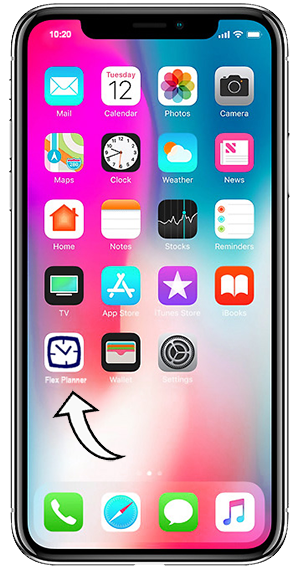
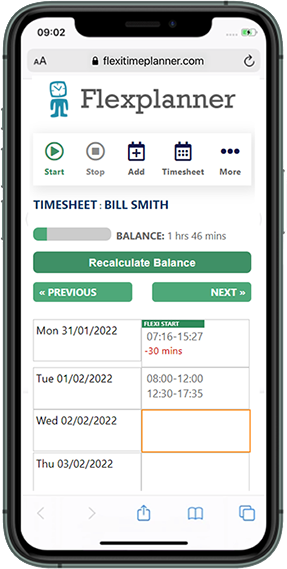
Add the Flex Planner to your Home Screen
iPhone or iPad
- Launch Safari on your iPhone or iPad.
- Navigate to the Flex Planner web application and log in.
- Tap the Share icon (the square with an arrow pointing out of it) at the bottom of the screen.
- Scroll down to the list of actions and tap Add to Home Screen.
- Type a name for your site link, or leave it as Flex Planner.
- Tap Add in the top-right corner of the screen. The Flex Planner app will appear in the next available space on your device's Home screen.
- You can move it like you would any other app - tap and hold its icon, then tap Edit Home Screen, and you'll be able to drag it to your desired location. When you've placed it where you want it, tap Done.
Android
-
Launch Chrome app.
-
Open the Flex Planner web application and login.
-
Tap the menu icon (3 dots in upper right-hand corner) and tap Add to homescreen.
-
You’ll be able to enter a name for the shortcut, or just leave it as Flex Planner, and then Chrome will add it to your home screen.